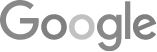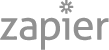- Standard Operating Procedures: Process First, Culture Always
- Brigham Dickinson On 93 Percent Booking Rates:
Six CSR Coaching Lessons - The Buyer’s Journey (2025 Edition)
- Instant HVAC Quote: Price Transparency Can Turn Browsers Into Buyers
- 15 Lessons From 15 Years Of LeadsNearby
- Service Business Marketing Q&A (Podcast Replay)
- FREE Content Creation Cheat Sheet For Service Businesses
- SEO Isn’t Dead – It’s Evolving
- Brigham Dickinson On 93 Percent Booking Rates:
Six CSR Coaching Lessons - 8 Tips For An 80% Phone Booking Rate
- How to Automate Google Business Profile Posts Using BizReal
- Using AI To Enhance Nearby Now Checkins
- Adding Your Google Ads Account To Your Google Analytics
- V8 Scheduler: Quick Start Guide
- Geogrids In Nearby Now
- How To Add Questions & Answers On Your Google Business Profile
- How Can Strategic SEO Boost Website Traffic For HVAC and Plumbing Companies?
- Case Study: All-Inclusive Marketing Program
- How LeadsNearby Helped Grow Revenue 50% YOY
- Repair Ads Pay Dividends For LeadsNearby Clients
- Matt’s Plumbing Up 88% In January Revenue
- Understanding PPC Helps HVAC Client Grow 22% In January
- Marketing Automation Case Study: Southside Plumbing Grows Revenue 263%
- 3 Ways Hydes Gets Found With Nearby Now
LaunchSMS: How To Set Up The Autoresponder
How Do I Set Up The Autoresponder In LaunchSMS?
We’re going to show you how to set up the Autoresponder on the LaunchSMS platform.
Once you’ve logged into your Launch SMS account, you’ll be taken to your dashboard screen. To access the auto-responder section, go to Settings and look for the communication tab. Click on that to find the autoresponder settings.
Once the Autoresponder menu opens, you’ll see that there are a couple of options available.
Under Auto Responder at the top, you will see the message that customers receive during normal business hours, which you can customize to your preference.
If you set specific business hours, any messages received outside these times will trigger the after-hours autoresponder. Either of these messages can be edited to fit your needs.
We recommend enabling Autorespond to customers via SMS during business hours. This ensures that whenever someone messages you for the first time, they receive an initial autoresponse, which gives you more time to respond personally.
How Do I Use The Auto Responder Timing For Special Days Feature?
If a holiday falls on a normal working day and you plan to adjust your hours, you can set specific dates and times to ensure the after-hours response is the one customers will receive. The system allows you to set these times in full-hour or half-hour increments. Once you have set the dates and times for this feature, press Add.
Make sure to save your settings once you’re done to ensure all changes are applied.
We hope you found this guide helpful. If you have any questions about our products, please feel free to reach out to us at 919-758-8420 .
Your Core Values ARE Your Brand » « Do You Have A Logo Or Brand?