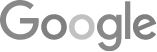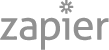- Standard Operating Procedures: Process First, Culture Always
- Brigham Dickinson On 93 Percent Booking Rates:
Six CSR Coaching Lessons - The Buyer’s Journey (2025 Edition)
- Instant HVAC Quote: Price Transparency Can Turn Browsers Into Buyers
- 15 Lessons From 15 Years Of LeadsNearby
- Service Business Marketing Q&A (Podcast Replay)
- FREE Content Creation Cheat Sheet For Service Businesses
- SEO Isn’t Dead – It’s Evolving
- Brigham Dickinson On 93 Percent Booking Rates:
Six CSR Coaching Lessons - 8 Tips For An 80% Phone Booking Rate
- How to Automate Google Business Profile Posts Using BizReal
- Using AI To Enhance Nearby Now Checkins
- Adding Your Google Ads Account To Your Google Analytics
- V8 Scheduler: Quick Start Guide
- Geogrids In Nearby Now
- How To Add Questions & Answers On Your Google Business Profile
- How Can Strategic SEO Boost Website Traffic For HVAC and Plumbing Companies?
- Case Study: All-Inclusive Marketing Program
- How LeadsNearby Helped Grow Revenue 50% YOY
- Repair Ads Pay Dividends For LeadsNearby Clients
- Matt’s Plumbing Up 88% In January Revenue
- Understanding PPC Helps HVAC Client Grow 22% In January
- Marketing Automation Case Study: Southside Plumbing Grows Revenue 263%
- 3 Ways Hydes Gets Found With Nearby Now
How To Update Your Profile Information In Nearby Now
Updating Your Profile Information In Nearby Now
To make updates to your company profile in NearbyNow, start by logging into the desktop platform at admin.nearbynow.co.
Once logged in, you’ll typically land in the profile section. If not, navigate to it under Account Settings → Profile. Here, you can update various details including company information, contact information, preferences, your company logo, and even add a global avatar.
Company Information:
- You can update your company name to ensure it matches listings on your website, Facebook, Google Business Profile, etc.
- Add a company slogan.
- Update your address if you’ve moved offices.
- Set the correct time zone for your company.
Contact Information:
- Update your office phone number and website. If you acquire a new domain, make the change here.
- Add a Twitter handle if you have one.
Preferences:
- This section controls the theme of the Nearby Now map on your website. The latest update features the Masonry layout for displaying check-ins and reviews on city pages.
Correspondence Email List:
- Reports created in Nearby Now will be sent to admin team members and those listed in the correspondence email list. To add multiple emails, separate them with a comma and a space.
Company Logo:
- Ensure your logo is up-to-date. If you change the look of your logo, upload the new file here.
Global Avatar:
- You can also choose to add a global avatar for your NearbyNow account.
I hope you found this guide helpful. If you have any questions about our products, please call 919-758-8420 today!
Video: Easy Tips & Tricks » « 3 Ways to Benefit From Social Media