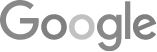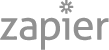- Standard Operating Procedures: Process First, Culture Always
- Brigham Dickinson On 93 Percent Booking Rates:
Six CSR Coaching Lessons - The Buyer’s Journey (2025 Edition)
- Instant HVAC Quote: Price Transparency Can Turn Browsers Into Buyers
- 15 Lessons From 15 Years Of LeadsNearby
- Service Business Marketing Q&A (Podcast Replay)
- FREE Content Creation Cheat Sheet For Service Businesses
- SEO Isn’t Dead – It’s Evolving
- Brigham Dickinson On 93 Percent Booking Rates:
Six CSR Coaching Lessons - 8 Tips For An 80% Phone Booking Rate
- How to Automate Google Business Profile Posts Using BizReal
- Using AI To Enhance Nearby Now Checkins
- Adding Your Google Ads Account To Your Google Analytics
- V8 Scheduler: Quick Start Guide
- Geogrids In Nearby Now
- How To Add Questions & Answers On Your Google Business Profile
- How Can Strategic SEO Boost Website Traffic For HVAC and Plumbing Companies?
- Case Study: All-Inclusive Marketing Program
- How LeadsNearby Helped Grow Revenue 50% YOY
- Repair Ads Pay Dividends For LeadsNearby Clients
- Matt’s Plumbing Up 88% In January Revenue
- Understanding PPC Helps HVAC Client Grow 22% In January
- Marketing Automation Case Study: Southside Plumbing Grows Revenue 263%
- 3 Ways Hydes Gets Found With Nearby Now
Granting Access To Your Google Analytics Account
How To Grant Access To Your Google Analytics Account
Granting LeadsNearby access to your Google Analytics Account is very easy.
From your home screen, you’re going to use the sidebar on the left of your screen. Go to where it says Admin at the bottom and click Account Access Management.
Next, you click the plus symbol on the top right and click Add Users. You’ll need to give access to analyticslnb4@gmail.com, so type that in the email field that appears at the top of the page. Make sure you select Administrator Role, then click Add.
That completes the process!
I hope you found this video helpful. If you have questions about any of our products, please feel free to reach out to LeadsNearby at 919-758-8420 .