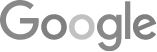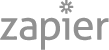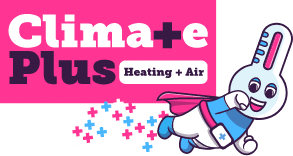




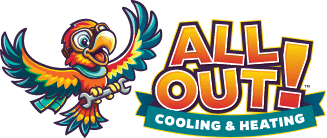

How To Create And Edit Checkins On The Nearby Now Desktop Platform
Learn How To Create And Edit A Nearby Now Checkin
Let’s start with a quick overview of Nearby Now and its benefits.
The Nearby Now tool creates fresh, dynamic content and boosts reviews on your website, Google, and other platforms.
This process works by tapping into Google’s power. Google won’t recommend your business if it doesn’t know who you are or what you do. Nearby Now fills in that gap with information, service reviews, and your service area. Google sees this data as proof of your expertise in the industry.
Next, Nearby Now helps increase reviews on your website, Google, Facebook, or platforms of your choice. Reviews build trust, show off your customer service, and help potential clients choose you over competitors.
You might wonder, where do these Checkins and reviews show up on my website?
They appear on “City Pages,” which we’ll cover in the instructional video. In short, when you earn reviews in a specific city, Nearby Now automatically creates a page for it on your website. Google recognizes you as a local expert in each city where you do business. These city pages update with each new Checkin or review, keeping your website’s content dynamic.
Daily updates with seasonal terms and keywords will improve your lead generation!
Nearby Now also brings transparency. New clients don’t know you yet, but each Checkin and review provides proof of your past work and builds credibility.
How To Create Checkins And Send Review Requests On Nearby Now Desktop
If you haven’t created your Nearby Now account yet, look for an email invite from me or your client success manager. Then, go to admin.nearbynow.co to log in.
After logging in, you’ll see your dashboard. We’ll dive into dashboard reports in another video. For now, this screen shows an overview of Nearby Now: total Checkins, photo counts, and the cities you’ve checked in. You’ll also see the number of Review Requests sent out and completed.
To create a Checkin and Review Request, go to the “Action” tab on the left sidebar. For Review Requests, you can add a customer’s email or phone number to send the request.
Let’s create a Checkin. Assign it to yourself, enter the customer’s name, street address, city, and zip code. Note: Nearby Now will never display the street address on your website, so you don’t need to worry about privacy.
Make sure to include the city and zip code. This tells the system which city page to display the Checkin on, and where any completed reviews should go.
Now, let’s add a work description. When we say Checkin, we’re referring to this brief summary. Answer these three questions:
- Why was the call made?
- What issues did you find?
- How did you solve them?
Use common terms instead of industry jargon. This helps create useful keywords for search engines and ties your services to a local area.
If, for example, I replaced a broken flame sensor, I’d upload a “before” photo of the sensor and an “after” photo showing the fix. Before and after photos work great for Checkins.
After entering your details, click “Checkin and Request Review,” and it’s done! Your website’s city page should reflect this Checkin right away.
If you spot any typos, you can edit the Checkin anytime.
How To Edit Nearby Now Checkins On Desktop
To edit Checkins, go to the Nearby Now dashboard, then “Reports,” “Checkins,” and finally “Checkins List.”
You’ll see all Checkins, Review Requests sent, and whether reviews were completed. We’ll cover this more in a future video.
Find the Checkin you need to edit and click the three dots in the “Actions” column. Here, you can update text or images. When you’re satisfied, click “Save Checkin.” This will update the list and the live content on your website.
I hope this video was helpful! If you have questions about our products, reach out anytime at 919-758-8420 .
Free Marketing Ideas » « Matt’s Plumbing Up 88% In January Revenue