DOMINATE
LOCALLY
Service Providers
Trust LeadsNearby





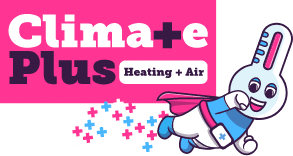






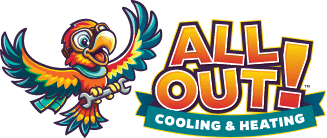










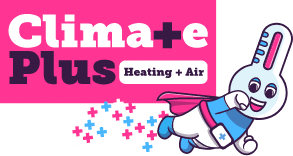






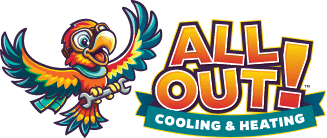


How To Respond To Customer Reviews On Your Google Business Profile
Responding To Customer Reviews On Your GBP
First, to access your Google Business Profile and view the reviews, you’ll need to visit google.com/business. Once you’re signed in, you’ll be directed to your business profile dashboard. From the dashboard, click on Read reviews.
Next, select the review you want to respond to and simply click ‘reply’. This will allow you to directly respond to your customers.
→ READ MORE:
How Do You Deal With Negative Reviews?
I hope you found this guide helpful. If you have any questions about any of our products, please feel free to reach out to us at 919-758-8420
Can Third-Party Booking Links Hijack Your Google Business Profile? » « 3 Reasons Your Review Count Might Be Off

