




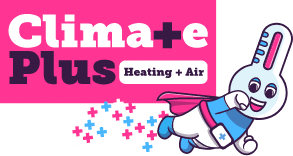






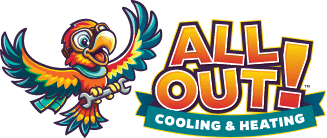


Responding To Chat Leads In LaunchSMS
Learn How To Respond To Chat Leads In LaunchSMS
After receiving your login details, go to go.launchsms.com/login for the desktop version. We also recommend downloading the LaunchSMS app for quick responses to leads while you’re on the go.
Upon logging in, you’ll land on your company dashboard. Under “Lead Flow,” you’ll see chat lead activity for the past 7 days, with an option to adjust the date range. Each lead begins as “Pending” and can be updated to “Completed” or “Leads Won” based on your reporting needs.
Notifications & Responding
When a new chat lead arrives, you’ll receive an email and/or text notification, depending on your settings. To reply, go to “Messenger” and open the “Unread” tab. Here, you’ll see the lead’s name, phone number, and message. You can respond directly or use a quick-response template—ideal for frequently asked questions. For more options, click “Templates” and choose a response without typing.
Assigning Leads
To reassign a lead, click the person icon with a plus sign, select a team member, and confirm the assignment. You can also change the lead’s status after booking an appointment.
Using Tags
Tags help organize leads for future campaigns. For instance, to identify those without a maintenance agreement, apply a “non-maintenance” tag. This enables you to target them later with a promotional campaign.
Archiving Conversations
Once a chat is complete, it moves to the “Read” folder. Remember, once a message is marked “Read,” it can’t be moved back to “Unread.” To save conversations beyond their automatic deletion timeframe, archive them.
If you have any questions, please contact us at 919-758-8420 .
Understanding PPC Helps HVAC Client Grow 22% In January » « 5 Keys To An Effective Referral Program

