




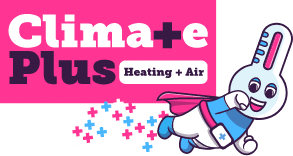






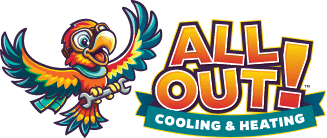


How to Automate Google Business Profile Posts Using BizReal
Can I Automate Google Business Profile Posts With BizReal?
Keeping your Google Business Profile updated with fresh content is essential for maintaining visibility and engagement. With the BizReal feature in Nearby Now, you can automate Google Business Profile posts using check-ins, ensuring your profile stays active with minimal effort. Here’s how to set it up.
Step 1: Access Your Google Business Profile
To enable BizReal, start by logging into your Google Business Profile.
- Navigate to the Advanced section.
- Click on Locations to view your business listings.
- If you manage multiple locations, select the one where you want to activate BizReal.
- Click the dropdown menu next to the location and choose Details.
Step 2: Activate BizReal for Google Posts
Once inside the location settings, find the option labeled Activate BizReal for Google Posts and enable it. This will allow Nearby Now to automatically create posts using check-ins.
Step 3: Configure Posting Schedule
Decide how often you want posts to be generated:
- Recommended Frequency: Once per week to avoid excessive posting.
- Daily Option: If preferred, you can schedule posts for specific days.
- Time Selection: Set the exact time for post publication.
Step 4: Enable or Disable Post Review
BizReal offers a “Delay Post for Review” option, giving admin users 30 minutes to review and edit posts before they go live. Admins will receive a notification with a link to make changes, such as:
- Editing the check-in text
- Adding or modifying images
If you prefer full automation, simply uncheck this option.
Step 5: Select the Type of Check-Ins BizReal Will Use
To ensure quality content, choose which check-ins will be used for posts:
- Most Recent with Photo/Video (Recommended)
- Most Recent of Any Type (Includes text-only check-ins)
Once you’ve made your selection, click Save BizReal Settings to finalize.
Optional: Configure Spot-On Settings for Multiple Locations
If you manage multiple business locations, Spot-On Settings allow you to override location-based posts. This is useful when a check-in occurs closer to one location but should be posted under another.
To customize:
- Click Add Override Settings.
- List the cities you want to associate with each post.
- Save your settings.
Start Automating Your Google Business Profile Today
By setting up BizReal from Nearby Now, you can maintain an active Google Business Profile without manual effort. Follow these steps to streamline your posting process and improve engagement with potential customers.
Why Business Owners Need To Be On Camera » « Google Smart Ads for Service Area Businesses: Are They Worth It?

